How to Write an Android App: A Step-by-Step Guide
The world of Android app development has become an essential arena for businesses, entrepreneurs, and developers looking to tap into the burgeoning mobile market. With over 2.5 billion active devices globally, the Android ecosystem provides a vast opportunity for anyone looking to create a digital footprint. Understanding how to write an Android app is a crucial first step in this journey.
Android app development is a process that involves the creation of applications specifically designed to run on Android devices. This involves working with a variety of tools, programming languages, and frameworks, with Java and Kotlin being among the most popular. The journey begins with a solid understanding of the Android Software Development Kit (SDK), which provides the tools and APIs necessary to build applications. Additionally, developers often utilize Android Studio, the official integrated development environment (IDE) for Android development, which offers a host of features to streamline the development process.
Before diving headfirst into coding, it is crucial to conduct thorough research and planning. This includes defining the app’s purpose, identifying the target audience, and mapping out the core features. A well-structured plan can significantly enhance the development process and ensure that your app stands out in a crowded marketplace.
For those ready to embark on this digital adventure, seeking expert guidance can be invaluable. At NS804, we specialize in transforming your app ideas into reality with our comprehensive development services. Whether you’re a startup or an established business, we provide the expertise and support you need to succeed in the Android market. Get a free quote to start your journey today!
Setting Up the Development Environment

Before you can start writing your Android app, it’s essential to set up a robust development environment. This step is crucial because it lays the foundation for your entire development workflow. The primary tool you will use is Android Studio, the official integrated development environment (IDE) for Android app development. Android Studio offers a comprehensive suite of tools and features designed to enhance productivity, such as a code editor, an XML editor for designing layouts, and a variety of powerful debugging tools.
To get started, download and install Android Studio from the official website. Once installed, you’ll need to install the Android SDK, which includes the tools and libraries necessary for building Android apps. During the installation process, ensure that you select the latest SDK version to access the most up-to-date features and enhancements.
After installation, you may want to configure the IDE settings to suit your workflow. This can include customizing the appearance, setting shortcuts for frequently used actions, and configuring the emulator settings for testing your app on virtual devices. The Android Virtual Device (AVD) Manager in Android Studio allows you to create and manage virtual devices that mimic real Android hardware, making it easier to test your app’s performance on different screen sizes and hardware configurations.
Once your development environment is set up, you are ready to create your first project. It’s important to keep your environment updated to benefit from the latest tools and features. By investing time in setting up and familiarizing yourself with Android Studio, you equip yourself with the necessary tools to turn your app ideas into reality effectively.
Understanding Android App Architecture

Grasping the fundamentals of Android app architecture is pivotal for any developer looking to build robust and efficient applications. At the core of Android app architecture lies the Model-View-ViewModel (MVVM) pattern, which is widely used for its ability to separate concerns, thereby enhancing code maintainability and testability.
In the MVVM pattern, the **Model** represents the data layer of the application. It includes data retrieval and storage mechanisms, such as databases and network calls. The **View** is responsible for the user interface components. It observes the ViewModel for any changes in the data and updates the UI accordingly. Lastly, the **ViewModel** acts as a mediator between the View and the Model. It holds the data required by the View and performs operations that modify the data.
Understanding the lifecycle of Android components is another critical aspect of app architecture. Android apps consist of four main components: Activities, Services, Broadcast Receivers, and Content Providers. Each of these components has its own lifecycle, and managing these lifecycles efficiently is vital to ensure smooth user experiences and optimized resource usage.
Additionally, implementing architecture components such as LiveData and ViewModel can significantly aid in managing UI-related data in a lifecycle-conscious way. LiveData is an observable data holder class that respects the lifecycle of other app components, such as activities and fragments. By using these components, developers can create apps that are more reliable and easier to manage.
By familiarizing yourself with these architectural concepts, you can design Android apps that are scalable, maintainable, and capable of providing a seamless user experience.
Designing User Interface for Android Apps
Designing an effective user interface (UI) for Android apps is essential for creating an intuitive and engaging user experience. The UI design process begins with understanding the **Material Design Guidelines** set by Google, which provide a comprehensive framework for creating visually appealing and user-friendly interfaces. These guidelines emphasize the use of grid-based layouts, responsive animations, and padding, ensuring a consistent look and feel across different devices.
When designing the UI, it’s crucial to focus on **user-centric design principles**. This involves considering the needs and preferences of your target audience, ensuring that the app is easy to navigate and the content is accessible. Use **clear and concise text**, intuitive icons, and a logical flow of information to guide users through the app seamlessly.
Utilizing Android’s UI components effectively can elevate the overall design. Widgets such as buttons, checkboxes, and text fields should be used appropriately to facilitate interaction, while layout managers like LinearLayout, RelativeLayout, and ConstraintLayout help in organizing these components efficiently. Keep in mind the importance of **responsive design**, which ensures that the app functions well on various screen sizes and orientations.
**Color schemes** and **typography** also play a significant role in UI design. Choosing a consistent color palette that aligns with your brand can enhance recognition and appeal. Similarly, selecting appropriate fonts and sizes improves readability and user engagement. Android provides various resources and tools, such as the Layout Editor in Android Studio, to streamline the design process.
By focusing on these aspects, you can create a user interface that not only looks great but also enhances the functionality and usability of your Android app, ultimately leading to higher user satisfaction and engagement.
Coding the Core Functionality

Once the user interface is set, it’s time to delve into **coding the core functionality** of your Android app. This step involves transforming the app’s design and features into working code, primarily using programming languages such as **Java** or **Kotlin**. Kotlin, being the preferred language by Google for Android development, offers concise syntax and modern features, making it a popular choice for developers.
The core functionality of an app is defined by its features, which can range from simple tasks like data entry to complex operations such as processing real-time data. Start by identifying the **key features** that your app needs to support its primary objectives. These can include user authentication, data storage, network communication, and more. Each feature should be broken down into manageable components or modules that can be individually developed and tested.
Android Studio, the official IDE for Android development, provides several tools and libraries to aid in coding efficiently. For instance, the **Android Jetpack** libraries offer a suite of components that simplify common tasks such as data binding, lifecycle management, and background processing. Utilizing these libraries can significantly reduce development time and improve code maintainability.
Implementing **asynchronous programming** is essential for maintaining a responsive user interface, especially when performing tasks like network requests or database operations. Using Kotlin Coroutines or Java’s AsyncTask can help manage background tasks without blocking the main thread.
Testing each module after implementation is crucial to ensure that the functionality works as expected. Employ tools like **JUnit** for unit testing and **Espresso** for UI testing to identify and fix any issues early in the development cycle. By carefully coding and testing each component, you can build a robust and efficient core functionality that forms the backbone of your Android app.
Testing and Publishing Your Android App

After developing the core functionality, it’s imperative to focus on **testing** to ensure your Android app is reliable, efficient, and free of bugs. Begin with unit testing to verify that each module functions correctly in isolation. Tools like **JUnit** and **MockK** can simulate parts of your app and test individual components without requiring a full application run.
Next, conduct **integration testing** to ensure that different modules work together seamlessly. Utilize frameworks such as **Espresso** for UI testing, which allows you to simulate user interactions and validate the user interface’s responsiveness and performance across various devices and Android versions. **Automated testing** can save significant time and effort, ensuring that your app maintains performance standards through updates and changes.
Once testing phases are completed, and the app is polished, the next step is **publishing** it to the Google Play Store. Begin by creating a Google Play Developer account, if you haven’t already, and prepare your app for release. This involves compiling a signed APK or App Bundle, which is a secure, distributable package of your app. Pay careful attention to adhere to Google Play’s **guidelines and policies** to avoid any rejections during the review process.
Fill in the necessary metadata, such as the app’s title, description, and screenshots, to make it appealing to potential users. Consider incorporating **keywords** in your app description to enhance discoverability. Once everything is set, submit your app for review and, once approved, it will be available for download on the Play Store.
With your app live, it’s crucial to monitor its performance and gather user feedback for continuous improvement. Utilize analytics to understand user behavior and implement updates that enhance user satisfaction and retention. Ready to transform your idea into a successful app? Get a free quote from NS804 to kickstart your journey in the app development world.
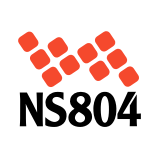

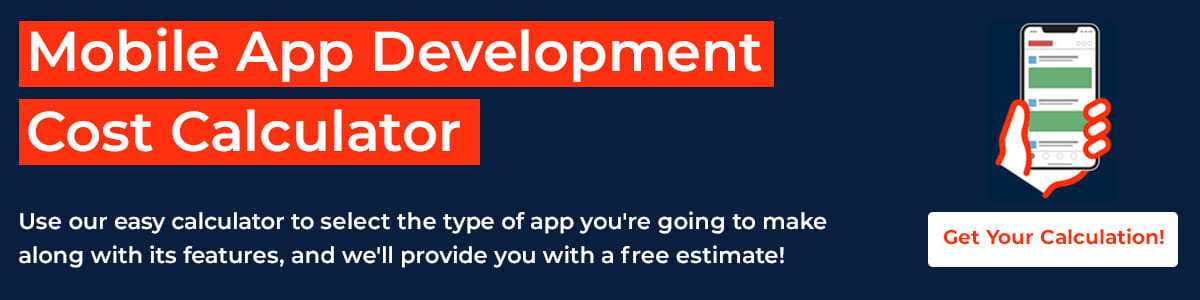


Leave a Reply
Want to join the discussion?Feel free to contribute!