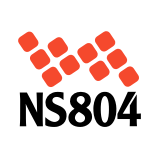Unique Retail App Features to Consider for a Retail Business
There are many reasons to back the need for a retail business to build and distribute it’s own retail app. First, 79% of mobile users globally have made used their devices to buy something online, and this figure is growing. In the US, as far back as 2018, 40% of holiday shopping was being done on mobile devices. People shopping in physical stores still rely on online reviews of products to do their research between picking between alternatives. This need to be able to find products and information quickly inform the type of features users would prioritize in a retail app.
If you run a business that intends to build a retail application, here are some of the features to include in your minimum viable products (MVP).
1. Quick Registration
No one enjoys signing up for services, especially when they have done so on tens of other websites and apps. One secret to onboarding a big portion of your target audience is to make the sign up process as quick as possible. Ensure it’s on one single page and only collects the information you truly need. In many cases, the client’s email, gender, age, and name will be enough. Other information, such as their location may be gathered automatically once they allow the app to detect their location.
2. Quick Check-Out
Businesses have realized that a lengthy check-out process can be a hindrance to the maximization of online sales. Ensure your app has a simple check-out process whereby clients can easily add items to a cart and checkout in seconds. The app should be able to securely store a client’s payment information such as their credit card details to avoid the repetitive process of inputting details each, they want to buy something.
Multiple payment options is also an important feature today. Some clients may prefer to use their cards while others may opt for an online wallet such as PayPal, depending on location or the nature of their work. Use a payment gateway that will allow you to collect payments from numerous payment solutions.
3. Wish List
Some customers want to plan future purchases months or weeks before they actually do it. A shopping or wish list feature will make this possible. As customers browse products on your store, they should be able to like and add items to a wish list they can come back to later. This adds to the personalized feel of your retail app.
To go with this, it would be great if users can compare multiple products that your store carries in the same category. A side-by-side category will lead users to a faster conclusion on which one to buy.
4. Product Reviews and Ratings on the Retail App
The availability of product reviews will massively boost the use of a retail app. Reviews drive sales in the biggest e-commerce platforms in the world. People who’ve made verified purchases should give the reviews because that adds to their credibility and are less prone to manipulation. Availing reviews also allows people to share their thoughts on a product. It makes them feel listened to, even though your store is just a retailer as opposed to the owner of that particular product or brand.
Your development team should consider allowing users to share their reviews on their social media pages. This represents user-generated content that will undoubtedly increase the popularity of your retail app.
Depending on your business’s location and target market, multiple language support might be necessary to maximize revenue. Users should be able to pick a default language when signing up.
5. Push Notifications
You can use a push notification feature to increase the level of engagement that users have with your app. A good example would be to send a push notification when a promotion is ongoing or an item on a user’s wish list is back in stock. Push notifications, if well used, can trigger an uptick in sales and the number of times that users log into an app.
6. Product Demos on Your Retail App
Depending on the nature of products that you store sells, you might need to have product demos on your retail app. Video demos of software products, engineering tools, and electronic products are quite useful. In other cases, customers may want detailed explanations of how a product works on the thesis behind its creation. It’s important for your team to consider what sort of information your target audience may be seeking and avail it or provide links to resources they may find useful.
7. Store Map
If you have physical stores spread out across a city or a region, make it easy for users to find them. Integrating maps into your retail app will enable users to find stores that are closes to them and what hours they operate. If possible, you may introduce virtual store tours for customers, which can infuse them to visit the brick-and-mortar stores.
8. Analytics Integration
In an age when artificial intelligence is improving many aspects of customer service, your app should use it to improve user experience. If your app stocks hundreds or thousands of products, a recommendation system would immensely improve sales. Based on a customer’s demographic profile and past purchase behaviour and recently viewed products, the items shown to them by default should be those they are most likely to buy or add to a wish list.
Data gathered should also improve the app performance by detecting bugs or bottlenecks on the customers’ browsing journey.
9. Filters and Categorization
To further aid the ease of use of your retail app, you should consider having products well categorized and enable filtering. This will make it possible for customers to browse products according to categories, which will further boost sales. For instance, a person doing a home-makeover project might want to just browse bathroom accessories. They are likely to spend a bigger amount if they can go through a big collection of such accessories on one page.
The Cost of Building Your Retail App
The major determinant of your mobile app project cost is the choice of development team. Developers in the US and Canada will charge at least $100 per hour while the cost may be three to four times lower if you hire developers in Asia. The number of hours billed will depend on the complexity and number of features you want to include in your app.
However, it’s important to remember that your app is a representation of your brand. Therefore, you should work with a development team that has vast experience. The team should be willing to continue to provide support even after the launch of the first version of the app. It is very likely that bugs will be realized when the app is tested in the real world.
The norm today is to go through quick iterations of an app, fixing bugs quickly and adding features incrementally. Therefore, you should budget for annual maintenance costs for your retail app. User expectations on quality are so high today that delays in fixing bugs quickly result in a loss of users.
If your business is in the market for a mobile app development partner, reach out to NS804. We offer world-class app development services. Our team works with your business to recognize needs, make a business case, discuss features, build, and test apps, and finally to launch them in the market. The team also offers support services to keep improving products.