Master Android App Design: Perfect Screen Size Tips
Designing for Android can sometimes feel like navigating a labyrinth due to the vast variety of screen sizes and resolutions. With devices ranging from compact smartphones to expansive tablets, understanding screen sizes is crucial for creating an intuitive user experience. Android uses a concept known as density-independent pixels (dp), which helps standardize the appearance of elements across different screens by providing a consistent scale for design.
When designing your app, it’s important to consider the aspect ratios of different devices. Aspect ratios represent the proportional relationship between a screen’s width and height. Common ratios include 16:9, which is prevalent in many smartphones, and 4:3, often seen in tablets. By focusing on flexible layouts and responsive design, you ensure that your app looks great on every device.
To accommodate the wide array of Android devices, Google provides several layout qualifiers such as small, normal, large, and xlarge to help developers optimize their apps. These qualifiers allow you to tailor the user interface to different screen sizes, ensuring that your app delivers a seamless experience across the board.
As you embark on your journey to master Android app design, remember that understanding screen sizes is just the beginning. By continuously iterating and testing your designs across various devices, you can create an app that not only meets but exceeds user expectations. Ready to take your app to the next level? Get a free quote with NS804 and transform your ideas into reality.
Importance of Responsive Design

In the realm of Android app design, responsive design is not just a luxury—it’s a necessity. With the plethora of devices in the Android ecosystem, ensuring that your app performs well across different screen sizes is paramount to delivering a consistent and engaging user experience. Responsive design allows your app to adapt to the user’s device, adjusting the layout and elements dynamically for optimal viewing.
The significance of responsive design lies in its ability to enhance user satisfaction. When users encounter an app that is visually appealing and easy to navigate, they are more likely to engage with it, leading to higher retention rates. A well-designed app can adjust to different orientations, such as portrait or landscape, without compromising functionality or aesthetics, thereby providing a seamless experience.
Moreover, responsive design is crucial for accessibility. By creating layouts that adjust to different screen sizes, you ensure that your app is accessible to users with varying needs, including those who rely on larger text or specific color contrasts. This inclusive approach not only broadens your app’s reach but also fosters a positive brand reputation.
Another essential aspect is the impact on development and maintenance. By using a responsive design framework, developers can create a single codebase that serves multiple devices, reducing the time and resources spent on developing separate versions for each screen size. This efficiency translates to quicker updates and easier maintenance, ensuring that your app remains competitive in the fast-paced app market.
Designing for Multiple Screen Resolutions
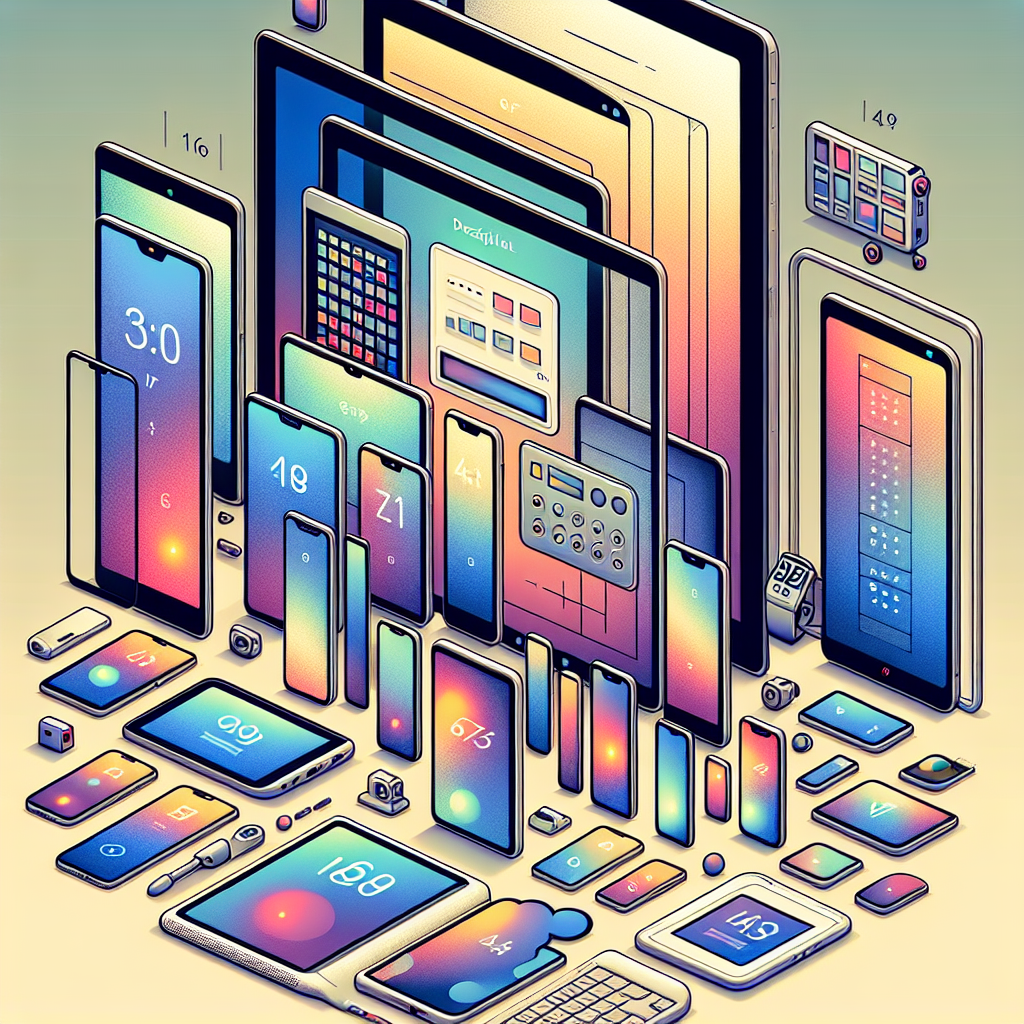
One of the most challenging aspects of Android app design is catering to the vast array of screen resolutions available across devices. Unlike iOS, which has a limited set of screen sizes, Android boasts a diverse ecosystem where each device could potentially have a unique screen resolution. This diversity necessitates a strategic approach to design that ensures your app is visually consistent and functional on all devices.
To effectively design for multiple screen resolutions, it is crucial to understand the concept of density-independent pixels (dp). Dp is a flexible unit that helps maintain the same visual appearance across different screen densities. By using dp rather than pixels, designers can create layouts that scale gracefully across various devices, ensuring that UI elements remain consistent in size and proportion.
Another strategy is to utilize vector graphics instead of raster images. Vector graphics are scalable and resolution-independent, meaning they can adjust to any screen size without losing quality. This not only saves on development time but also ensures that your app’s visuals remain sharp and crisp, whether viewed on a small smartphone or a large tablet.
It’s also important to leverage Android’s resource qualifiers, which allow developers to specify different layout resources for different screen sizes and densities. By creating multiple layout versions, you can fine-tune the user interface to match the specific requirements of each device category. This approach provides users with a tailored experience that feels native and intuitive, regardless of the device they are using.
Tools for Optimizing Android Designs

In the landscape of Android app design, utilizing the right tools can significantly boost productivity and ensure a high-quality user experience across various screen sizes. As designers and developers strive to create seamless and visually appealing apps, leveraging specialized tools becomes essential.
One of the most popular tools is **Android Studio**, the official integrated development environment (IDE) for Android app development. It provides robust features such as a visual layout editor that allows designers to drag and drop UI components and preview layouts on different screen sizes and resolutions in real-time. This functionality is invaluable for ensuring that designs are responsive and adaptive.
**Sketch** and **Figma** are leading design tools that offer Android-specific UI kits and templates. These tools are excellent for creating detailed wireframes and prototypes, allowing designers to visualize the user journey and make necessary adjustments before the development phase. Collaboration features in Figma also facilitate seamless teamwork, enabling multiple designers to work on the same project simultaneously.
For those looking to ensure their design’s color schemes are optimized for accessibility, tools like **Color Contrast Analyzer** can be used to test color combinations for readability and compliance with accessibility standards. Ensuring good contrast is crucial for creating inclusive designs that cater to users with visual impairments.
Moreover, **Adobe XD** offers a comprehensive environment for designing and prototyping Android apps. With its robust plugin ecosystem, Adobe XD can be tailored to fit the specific needs of Android designers, making it a versatile choice for creating pixel-perfect designs that translate smoothly into the development process.
Best Practices for Adaptive UI

Creating an adaptive UI is crucial for delivering exceptional user experiences in Android app design. As developers aim to accommodate a wide range of devices, from smartphones to tablets, adhering to best practices ensures that apps look and perform optimally on all screen sizes.
One of the foundational practices is to employ **responsive layouts**. By using flexible grid systems and relative sizing units like “dp” (density-independent pixels), developers can create interfaces that automatically adjust to different screen dimensions. This approach minimizes the need for separate layouts for each device type, promoting consistency and reducing development time.
Another key practice is to leverage **constraint layouts** available in Android Studio. This powerful tool allows designers to define complex layouts using a flat view hierarchy, which not only enhances performance but also provides more control over how UI elements are positioned and scaled.
**Designing with breakpoints** in mind is also essential. These are specific points where the layout adapts to the screen size, ensuring that the content remains accessible and visually appealing. By testing your app on a variety of devices, you can identify critical breakpoints and make necessary adjustments.
Additionally, incorporating **scalable vector graphics (SVGs)** ensures that images and icons maintain their quality on different screen sizes. Unlike raster images, SVGs do not lose resolution when resized, making them ideal for adaptive UIs.
Finally, consider the use of **dynamic content scaling**. Allowing users to adjust text size and other UI elements not only enhances accessibility but also personalizes the experience, catering to diverse user preferences and needs.
Testing and Iterating Design Solutions
Once your adaptive UI is in place, the next vital step in Android app design is rigorous testing and iterating of design solutions. Testing ensures that your app functions seamlessly across various screen sizes and devices, delivering a consistent and high-quality user experience.
Begin by employing **device emulators and simulators** available in Android Studio. These tools allow developers to test their applications under different screen resolutions and orientations without needing physical devices. However, it’s equally important to test on real devices to capture nuances that emulators might miss.
**User testing** plays a crucial role in the design iteration process. By gathering feedback from actual users, designers can identify pain points or areas that require improvement. This feedback loop is essential for refining the UI and ensuring it meets user expectations.
Utilize **A/B testing** to compare different design elements and layouts. By analyzing user engagement and performance metrics, developers can make informed decisions about which design solutions are most effective in enhancing usability and satisfaction.
It’s also beneficial to incorporate **automated testing frameworks** to streamline the testing process. Tools like Espresso or UI Automator can efficiently validate that your app’s UI behaves as expected during user interactions, saving time and resources while maintaining high-quality standards.
Through continuous testing and iteration, designers can ensure their apps not only meet current user needs but also adapt to future trends and technologies. As you refine your app design, consider reaching out to NS804 for expert guidance and to get a free quote on enhancing your app’s performance and user engagement.
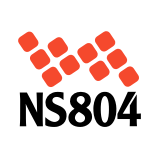

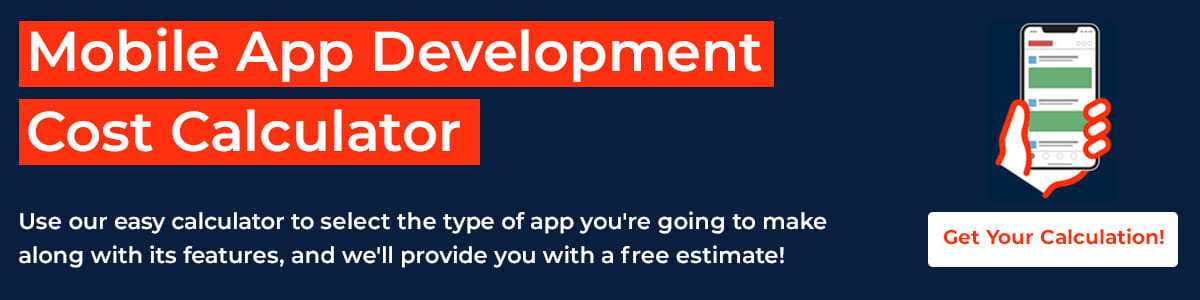


Leave a Reply
Want to join the discussion?Feel free to contribute!