Mobile App Development Using Visual Studio 2022: A Guide
Visual Studio 2022 is the latest integrated development environment (IDE) from Microsoft, offering a host of new features and improvements designed to enhance the *mobile app development* experience. As an all-encompassing tool, Visual Studio 2022 provides developers with everything they need to create, debug, and deploy high-quality applications for Android and iOS platforms.
One of the standout features of Visual Studio 2022 is its enhanced performance and scalability. The IDE is faster and more responsive, enabling developers to handle larger and more complex projects with ease. The new 64-bit architecture ensures that even the most demanding projects run smoothly, without the constraints imposed by previous versions.
Moreover, Visual Studio 2022 introduces a range of new productivity tools, such as IntelliCode, which leverages AI to provide smart code suggestions and improve code quality. This, coupled with the Live Share feature, allows for seamless real-time collaboration among team members, regardless of their location.
For developers looking to get started with *mobile app development using Visual Studio 2022*, the IDE offers comprehensive support for Xamarin and .NET MAUI, making it easier than ever to build cross-platform applications with a shared codebase. With its robust debugging and diagnostics capabilities, Visual Studio 2022 ensures that developers can identify and resolve issues quickly, leading to a more efficient development process.
Ready to transform your app ideas into reality? Get a free quote from NS804 today and leverage our expertise in mobile app development.
Setting Up Visual Studio for App Development
Getting started with mobile app development using Visual Studio 2022 begins with setting up your development environment. The process is straightforward, allowing developers to quickly configure Visual Studio to suit their specific needs.
First, download and install the Visual Studio 2022 installer from the official Microsoft website. During the installation process, you will be prompted to select the workloads that match your development needs. For mobile app development, ensure you choose the ‘Mobile development with .NET’ workload. This includes components necessary for Xamarin and .NET MAUI, which are essential for building cross-platform mobile applications.
Next, configure the Android and iOS emulators. Visual Studio 2022 offers integrated support for both platforms, allowing you to test your apps directly within the IDE. For Android, you can use the Android Emulator, which is included with the Android SDK. For iOS, you’ll need a Mac machine with Xcode installed to run the iOS simulator.
Once your emulators are set up, it’s time to create your first project. Open Visual Studio 2022, select ‘Create a new project’, and choose a template that fits your requirements. For instance, if you’re developing a Xamarin.Forms app, select the ‘Mobile App (Xamarin.Forms)’ template. This will generate a project structure with default files and folders, helping you get started quickly.
Finally, customize your development environment by installing additional extensions and tools from the Visual Studio Marketplace. Extensions like ReSharper, PostSharp, and Visual Assist can significantly boost your productivity by providing advanced code analysis, refactoring tools, and more.
Creating Your First Mobile App

Once you have Visual Studio 2022 set up, it’s time to dive into creating your first mobile app. This section will guide you through the initial steps of app creation, ensuring you understand the basics of mobile app development using Visual Studio 2022.
Start by opening Visual Studio 2022 and selecting ‘Create a new project’. In the project templates, choose ‘Mobile App (Xamarin.Forms)’ if you aim to create a cross-platform application. This template simplifies the setup process by generating the necessary project structure for you.
After selecting the template, you’ll be prompted to configure your new project. Provide a meaningful name, select a location to save your project, and choose the target platforms (Android, iOS, or both). Click ‘Create’ to generate the project files. Visual Studio will create a solution with multiple projects: one for the shared code and separate projects for each platform.
With the project created, you can start adding functionality to your app. Begin by exploring the MainPage.xaml file, where you’ll define the user interface (UI) using XAML (eXtensible Application Markup Language). XAML allows you to create rich UIs with minimal code, using a declarative syntax.
For instance, you can add a simple button to the MainPage.xaml file like this:
<Button Text="Click Me" Clicked="OnButtonClicked" />In the code-behind file (MainPage.xaml.cs), you can handle the button click event:
private void OnButtonClicked(object sender, EventArgs e) { DisplayAlert("Alert", "Button clicked!", "OK"); }Run the app by selecting the target platform and clicking the debug button. Visual Studio will build and deploy the app to the selected emulator or device. You should see your app’s interface with the button, and when clicked, it will display an alert.
Congratulations! You’ve just created and run your first mobile app using Visual Studio 2022. This foundational knowledge will serve as a stepping stone for more complex and feature-rich applications.
Key Features for Mobile App Development

When embarking on mobile app development using Visual Studio 2022, it’s crucial to leverage the key features that can significantly enhance your development process. Visual Studio 2022 offers a multitude of features designed to streamline app development and ensure high-quality outcomes.
1. IntelliSense: This feature provides intelligent code suggestions, making coding faster and reducing the chances of errors. As you type, IntelliSense suggests possible completions, helping you write code more efficiently.
2. Xamarin.Forms: Xamarin.Forms is a powerful framework for building cross-platform mobile apps. It allows you to write shared code that runs on both Android and iOS, significantly reducing development time and effort. With Xamarin.Forms, you can create a single UI that adapts to different platforms.
3. Live Reload: This feature enables you to see the changes you make to your app’s UI in real-time. As you modify the XAML code, the emulator or device updates instantly, providing immediate feedback and speeding up the development cycle.
4. Debugging and Diagnostics: Visual Studio 2022 comes with robust debugging tools that help you identify and fix issues quickly. Breakpoints, watch windows, and diagnostic tools allow you to inspect the state of your app and understand its behavior under different conditions.
5. NuGet Package Manager: The NuGet Package Manager simplifies the process of adding libraries and dependencies to your project. With access to a vast repository of packages, you can easily integrate third-party libraries and frameworks that extend the functionality of your app.
6. Git Integration: Visual Studio 2022 provides seamless integration with Git, enabling you to manage your source code efficiently. You can commit changes, create branches, and collaborate with your team directly from the IDE.
By mastering these key features, you can make the most out of Visual Studio 2022 and elevate your mobile app development process. Each of these tools and functionalities is designed to enhance productivity, ensure code quality, and facilitate the creation of high-performance mobile applications.
Best Practices for Developing Apps

To excel in mobile app development using Visual Studio 2022, adhering to best practices is essential. These practices help ensure that your app is robust, user-friendly, and performs well on various devices.
1. Plan and Prototype: Before diving into development, take the time to plan your app’s features and user flow. Creating a prototype can help you visualize the app’s design and functionality, making it easier to identify potential issues early on.
2. Follow Platform Guidelines: Both Android and iOS have specific design and development guidelines. Adhering to these guidelines ensures that your app provides a consistent user experience and meets the standards expected by users of each platform.
3. Optimize for Performance: Performance is critical for user satisfaction. Optimize your app’s performance by minimizing resource usage, reducing load times, and ensuring smooth animations. Utilize Visual Studio’s profiling tools to identify and address performance bottlenecks.
4. Implement Responsive Design: Mobile devices come in various screen sizes and resolutions. Use responsive design techniques to ensure that your app looks and functions well on all devices. Xamarin.Forms in Visual Studio 2022 can be particularly useful for creating adaptive UIs.
5. Test Thoroughly: Comprehensive testing is crucial to identify and fix bugs before releasing your app. Utilize automated testing tools available in Visual Studio 2022 to run unit tests, UI tests, and integration tests. Testing on real devices is also important to ensure compatibility and performance.
6. Focus on Security: Security should be a top priority in app development. Protect user data by implementing encryption, secure communication protocols, and authentication measures. Regularly update your app to address security vulnerabilities.
7. Monitor and Update: Post-launch, continue to monitor your app’s performance and user feedback. Use analytics tools to gather insights on user behavior and app usage. Regular updates with new features, improvements, and bug fixes will keep your app relevant and maintain user engagement.
By following these best practices, you can create high-quality mobile applications that provide an exceptional user experience. These guidelines will help you navigate the complexities of mobile app development and ensure your app’s success in the competitive app market.
Debugging and Testing Your Mobile App

Effective debugging and testing are crucial components of mobile app development using Visual Studio 2022. These processes help ensure that your application is free of bugs, performs well, and delivers a seamless user experience.
1. Use Visual Studio’s Debugging Tools: Visual Studio 2022 provides robust debugging tools that allow you to set breakpoints, inspect variables, and step through code. These tools are invaluable for identifying and resolving issues in your code. Make use of features like the Immediate Window and Watch Window to evaluate expressions and monitor the state of your application during runtime.
2. Leverage Xamarin Live Reload: Xamarin Live Reload enables you to make changes to your XAML files and see those changes reflected in your running app in real-time. This feature greatly speeds up the development process by reducing the time taken to compile and deploy changes. It helps in quickly identifying layout issues and making necessary adjustments.
3. Automated Testing: Incorporating automated tests into your development workflow is essential for maintaining code quality. Visual Studio 2022 supports various types of automated tests, including unit tests, UI tests, and integration tests. Utilize testing frameworks like NUnit, MSTest, and Xamarin.UITest to create and run automated tests. These tests help catch regressions and ensure that new features do not break existing functionality.
4. Test on Real Devices: While emulators and simulators are useful, testing on real devices is crucial to understand how your app performs in real-world conditions. Visual Studio 2022 allows you to deploy and test your app on physical devices connected to your development machine. This helps in identifying device-specific issues and ensuring compatibility across different hardware configurations.
5. Continuous Integration and Continuous Deployment (CI/CD): Implementing a CI/CD pipeline can automate the process of building, testing, and deploying your app. Tools like Azure DevOps integrate seamlessly with Visual Studio 2022 to set up CI/CD pipelines. This ensures that your app is consistently built and tested, reducing the chances of introducing bugs during development.
6. Collecting User Feedback: Post-launch, gathering user feedback is invaluable for identifying issues that were not caught during development and testing. Incorporate analytics and crash reporting tools to collect data on app usage and crashes. This data helps in prioritizing bug fixes and improvements in subsequent updates.
By thoroughly debugging and testing your mobile application, you can deliver a high-quality product that meets user expectations and performs reliably across various devices. These practices are essential for achieving success in the competitive app market.
Ready to take your app to the next level? Get a free quote from NS804 and let our experts help you build a high-performance mobile application.
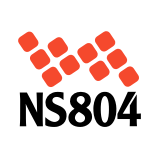

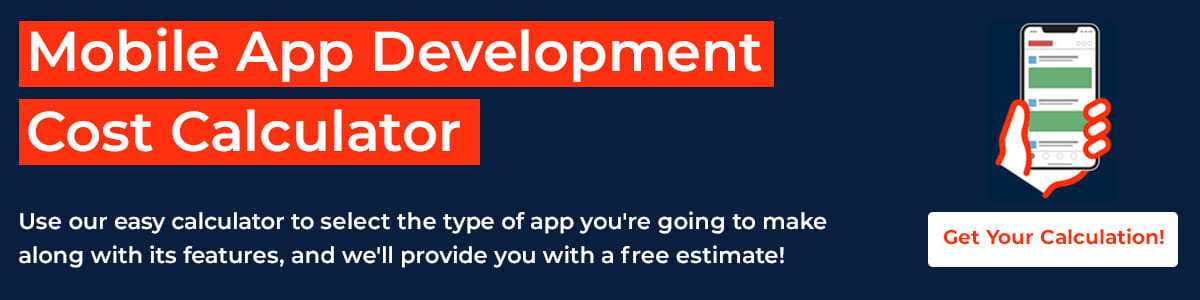


Leave a Reply
Want to join the discussion?Feel free to contribute!