Mobile App Development with VueJS: A Complete Guide
In the fast-evolving world of mobile app development, choosing the right framework is crucial for success. VueJS has emerged as a powerful contender for developers looking to create dynamic and performant mobile applications. VueJS is a progressive JavaScript framework that is designed to be incrementally adoptable, meaning it can be utilized for building everything from simple single-page applications to complex enterprise-level apps.
One of VueJS’s standout features is its ease of integration with other projects and libraries. Its core library focuses on the view layer only, making it easy to pick up and integrate with existing projects. Moreover, VueJS is renowned for its reactivity system which provides a seamless and efficient way to manage app state. This makes it highly suitable for mobile app development where performance and responsiveness are key.
As more businesses recognize the potential of mobile apps to engage users and drive growth, the demand for frameworks that can deliver top-notch user experiences is on the rise. VueJS rises to the challenge by offering a blend of simplicity, flexibility, and power. Whether you’re a seasoned developer or just getting started, VueJS provides the tools and community support to help you create stunning mobile applications.
Ready to transform your app idea into reality? Get a free quote from NS804, your expert partner in custom mobile app development.
Setting Up Your VueJS Development Environment
Before diving into mobile app development with VueJS, it’s essential to set up your development environment properly. This ensures a smooth and efficient workflow, allowing you to leverage VueJS’s capabilities to the fullest.
Firstly, you need to have Node.js and npm (Node Package Manager) installed on your machine. These tools are fundamental for managing the dependencies and tools required for VueJS development. You can download the latest versions of Node.js and npm from their official website.
Once Node.js and npm are installed, the next step is to install the Vue CLI (Command Line Interface). The Vue CLI is a powerful tool that provides a set of features for rapid VueJS development, including project scaffolding and a rich plugin ecosystem. To install Vue CLI, simply run the following command in your terminal:
npm install -g @vue/cli
After installing the Vue CLI, you can create a new VueJS project by running:
vue create my-vue-app
This command will prompt you to select a preset or manually choose features for your project, such as Vue Router, Vuex, and others. Once the setup is complete, navigate into your project directory and start the development server with:
cd my-vue-app
npm run serve
Your VueJS development environment is now ready! You can access your new project in a web browser and begin building your mobile app. The Vue CLI provides hot-reloading, which means changes you make to your code will automatically reflect in the browser without needing a manual refresh.
Setting up a robust development environment is the first step towards successful mobile app development with VueJS. With these tools at your disposal, you’re well-equipped to create high-quality, performant mobile applications.
Building a Simple Mobile App with VueJS

With your development environment set up, it’s time to start building a simple mobile app with VueJS. This section will guide you through the basic steps to create a mobile app that showcases VueJS’s core features.
First, ensure you have a clean VueJS project. If you followed the previous setup instructions, you should have a project ready. Open your project directory in your favorite code editor.
Let’s start by creating a basic component. VueJS components are reusable blocks of code that make up your application. In the src/components directory, create a new file called HelloWorld.vue with the following content:
<template>
<div>
<h1>Hello, VueJS!</h1>
</div>
</template>
<script>
export default {
name: 'HelloWorld'
}
</script>This simple component displays a greeting message. Next, you’ll need to include this component in your main application file. Open src/App.vue and modify it to include your new component:
<template>
<div id="app">
<HelloWorld />
</div>
</template>
<script>
import HelloWorld from './components/HelloWorld.vue'
export default {
name: 'App',
components: {
HelloWorld
}
}
</script>Now, when you run npm run serve, you should see the greeting message displayed in your browser. This basic setup demonstrates the fundamental building blocks of a VueJS application.
To make your app more dynamic, let’s add a simple data binding example. Update your HelloWorld.vue component to include a data property and bind it to the template:
<template>
<div>
<h1>{{ message }}</h1>
</div>
</template>
<script>
export default {
name: 'HelloWorld',
data() {
return {
message: 'Hello, dynamic VueJS!'
}
}
}
</script>This code introduces a message data property and binds it to the template using VueJS’s double curly braces syntax. When you reload the application, the message should now reflect this dynamic data.
By following these steps, you’ve successfully built a simple yet functional mobile app with VueJS. This hands-on experience lays the foundation for more advanced features and functionalities that you can explore as you continue developing your mobile app.
Advanced VueJS Features for Mobile Apps

Once you’re comfortable with the basics, it’s time to delve into advanced VueJS features that can significantly enhance your mobile apps. These features will help you build more robust, efficient, and user-friendly applications.
One of the most powerful advanced features of VueJS is Vuex, a state management library. Vuex helps manage the state of your application in a centralized store, making it easier to handle complex state changes. To get started, install Vuex via npm:
npm install vuex --saveNext, create a store in your project directory. In the src folder, create a new folder called store and add an index.js file:
import Vue from 'vue';
import Vuex from 'vuex';
Vue.use(Vuex);
export default new Vuex.Store({
state: {
count: 0
},
mutations: {
increment(state) {
state.count++;
}
}
});In this example, we have a simple state object with a count property and a mutation to increment the count. To use this store in your application, include it in your main main.js file:
import Vue from 'vue';
import App from './App.vue';
import store from './store';
Vue.config.productionTip = false;
new Vue({
store,
render: h => h(App),
}).$mount('#app');Now, you can access and manipulate the state in your components. For instance, in your HelloWorld.vue component, you can add a button to increment the count:
<template>
<div>
<h1>Count: {{ $store.state.count }}</h1>
<button @click="$store.commit('increment')">Increment</button>
</div>
</template>
<script>
export default {
name: 'HelloWorld'
}
</script>By incorporating Vuex, you can efficiently manage your application’s state, making it easier to scale and maintain.
Another advanced feature is Vue Router, which allows you to create single-page applications with multiple views. Vue Router can manage navigation between different views in your app, providing a seamless user experience. To install Vue Router, use npm:
npm install vue-router --saveOnce installed, configure your routes in a new router folder with an index.js file:
import Vue from 'vue';
import Router from 'vue-router';
import Home from '@/components/Home.vue';
import About from '@/components/About.vue';
Vue.use(Router);
export default new Router({
routes: [
{ path: '/', component: Home },
{ path: '/about', component: About }
]
});Then, integrate the router into your main application file:
import Vue from 'vue';
import App from './App.vue';
import router from './router';
Vue.config.productionTip = false;
new Vue({
router,
render: h => h(App),
}).$mount('#app');With Vue Router, navigating between components becomes straightforward, enhancing the user experience by providing smooth transitions and a well-structured navigation flow.
These advanced VueJS features, including Vuex for state management and Vue Router for navigation, are essential tools for building sophisticated mobile applications. As you master these techniques, you’ll be well-equipped to create feature-rich, high-performance apps that meet the needs of your users.
Testing and Debugging VueJS Mobile Applications

Ensuring the quality and reliability of your mobile app involves rigorous testing and debugging. When developing with VueJS, you have a suite of tools at your disposal to make this process efficient and effective.
To start with, Unit Testing is crucial for verifying the functionality of individual components. VueJS works seamlessly with Jest, a popular testing framework. To set it up, install the necessary packages:
npm install --save-dev jest vue-jest babel-jest @vue/test-utilsCreate a tests directory in your project root and add a test file for your component, such as HelloWorld.spec.js:
import { shallowMount } from '@vue/test-utils';
import HelloWorld from '@/components/HelloWorld.vue';
describe('HelloWorld.vue', () => {
it('renders props.msg when passed', () => {
const msg = 'new message';
const wrapper = shallowMount(HelloWorld, {
propsData: { msg }
});
expect(wrapper.text()).toMatch(msg);
});
});This test checks if the HelloWorld component renders a message passed as a prop. To run the test, add a script in your package.json file:
"scripts": {
"test": "jest"
}Then, execute the test with:
npm run testNext, end-to-end (E2E) testing ensures that your app functions correctly from the user’s perspective. Cypress is an excellent tool for E2E testing. Install Cypress:
npm install cypress --save-devConfigure Cypress by adding a cypress.json file in your project root:
{
"baseUrl": "http://localhost:8080"
}Create E2E tests in the cypress/integration folder. For instance, a test for visiting the home page might look like this:
describe('Home Page', () => {
it('successfully loads', () => {
cy.visit('/');
cy.contains('Welcome to Your Vue.js App');
});
});Run Cypress with:
npx cypress openThis opens the Cypress Test Runner, allowing you to execute your tests interactively.
Debugging is another critical aspect of development. VueJS offers the Vue Devtools browser extension, which provides a comprehensive suite of debugging tools. Install it from the Chrome Web Store or Firefox Add-ons site, then use it to inspect and modify your component data, props, events, and more in real-time.
By leveraging these tools and practices, you can ensure that your VueJS mobile applications are robust, reliable, and deliver a seamless user experience. Incorporating unit tests, E2E tests, and effective debugging strategies into your development workflow will help you catch and fix issues early, saving time and resources in the long run.
Deploying Your VueJS Mobile App

After thoroughly testing and debugging your mobile app, the next crucial step is deploying your VueJS mobile app. Deployment involves several steps to ensure your app is accessible to users and performs well in production environments.
First, you’ll need to build your application for production. VueJS provides a convenient command to optimize your app for deployment:
npm run buildThis command compiles your application and generates a dist directory containing the production-ready files.
Next, you’ll need to choose a hosting provider. Popular options include:
- Netlify: Offers seamless integration with VueJS and supports continuous deployment from your Git repository.
- Vercel: Known for its ease of use and optimized performance for frontend frameworks.
- Firebase Hosting: Provides a robust platform with additional services such as database and authentication.
For instance, deploying to Netlify is straightforward. After signing up, you can link your Git repository and configure the build settings. Set the build command to npm run build and the publish directory to dist. Netlify will automatically build and deploy your app whenever you push changes to your repository.
For Vercel, install the Vercel CLI with:
npm install -g vercelThen, deploy your app by running:
vercelFollow the prompts to configure your deployment settings, and Vercel will handle the rest.
On Firebase, install the Firebase CLI:
npm install -g firebase-toolsInitialize your project with:
firebase initSelect Hosting, configure the settings, and deploy with:
firebase deployAfter deploying, it’s essential to monitor your app’s performance and gather user feedback. Tools like Google Analytics can provide insights into user behavior, helping you identify areas for improvement. Additionally, setting up error tracking with services like Sentry can help you quickly identify and resolve issues in production.
Deploying your VueJS mobile app might seem daunting, but with the right tools and practices, it becomes a manageable process. By carefully selecting your hosting provider and leveraging continuous deployment, you can ensure a smooth and efficient deployment process.
Ready to bring your app idea to life? Get a free quote from our experts at NS804 today and take the first step towards launching your successful VueJS mobile app!
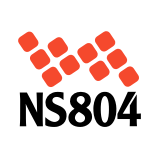

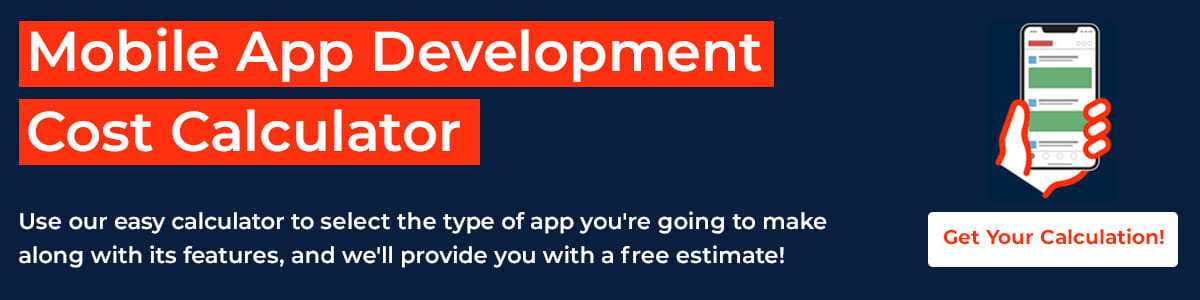

 https://www.pexels.com/photo/smiling-woman-sorting-waste-and-using-smartphone-7512886/
https://www.pexels.com/photo/smiling-woman-sorting-waste-and-using-smartphone-7512886/
Leave a Reply
Want to join the discussion?Feel free to contribute!